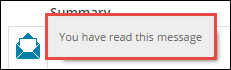The following tabs are displayed on the My Pastoral window:
-
Inbox - shows the pastoral form messages you have received
Note: The Inbox tab is displayed by default.
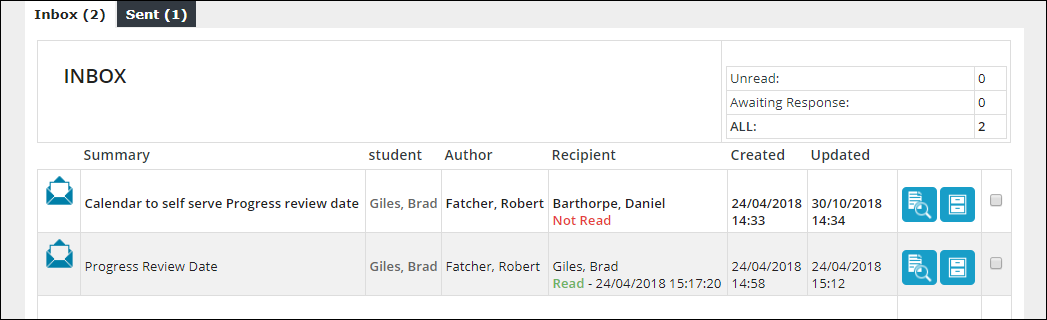
-
Sent - shows the pastoral form messages you have sent
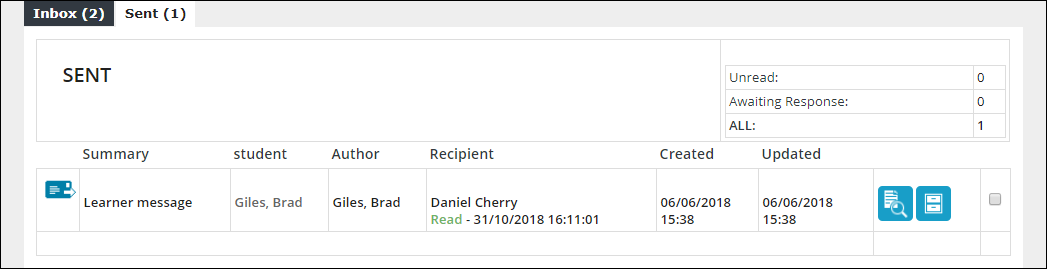
You can select the Show archived items check box at the top of the window to display any pastoral form messages that have been archived and click the Refresh Messages button to refresh the list of pastoral form messages.

You can filter pastoral form messages displayed by pastoral form type from the Filter Messages by Form Type field at the top of the window.

You can also filter by custom text by entering the required filter in the text box and clicking the Filter view of pastoral messages button.

The fields on the Inbox and Sent tabs are described in the following table.
| This field | Holds this information... |
|---|---|
| Summary |
The type of pastoral form message. Note: The icon beside the summary indicates the status of the message (for example: read). You can hover the cursor over the icon to display a tooltip which states the message status.
|
| Learner | The learner the pastoral form message is relating to. |
| Author | The author of the pastoral form message. |
| Recipient | The recipient of the pastoral form message and whether the message has been read (with the date and time displayed if it has been read). |
| Created | The date and time the pastoral form message was created. |
| Updated | The date and time the pastoral form message was last updated. |
You can archive a message by clicking the Move this message to your archive button.

You can archive multiple messages at once by selecting the check boxes of the messages you want to archive, and then clicking the Move all selected messages to your archive button.

To retrieve a message from the archive, click the Move this message back out of your archive button.
Note: The Show archived items check box must be selected to display archived messages.